There are 4.45 billion (and growing) pages on the web. With so much information out there, you could be lost for days looking for the information you need. But, did you know that there are some easy and simple Google search tips that can help you get the information you need right away? There is no need to comb through multiple websites that do not apply. Use these Google search tips to save time and get the results you are looking for the first time.
Google Search Tips
Use Quotations to Search for an Exact Phrase
Have you ever run a search on a specific term only to see several other search results come up that may match some, but not all of the words you were looking for? Next time, try putting your search term in quotes. This indicates that you are looking for that exact string of words in your search.
Practical Example:
Running a search for chicken soup from scratch brings up about 326 million search results (at the time of writing this article) and yields results that include any of those words, or similar phrases. If you change your search to “chicken soup from scratch” (note the addition of quotation marks) your search results yield about 459 thousand search results. That’s a tremendous difference!
Use the Hyphens (-) to Eliminate a Word From a Search
Going back to the chicken soup example, imagine you want to make chicken soup, but you do not want noodles in your soup. When you type in chicken soup, a large number of the results are really for chicken noodle soup. To easily filter these results out of the mix, simply use a hyphen (dash sign) to eliminate a word from your search.
Practical Examples:
chicken soup -noodle
This will give you results that do not include the word noodle. Note that there is no space between the dash and the word you want to remove.
apple -phone
This would give you results for the word apple, that do not mention phone. You can add to the list of excluded words by adding a comma between excluded words. For example:
apple -iphone, -mac, -watch, -tech, -computer, -store
This filters out all of the sites that mention iphone, mac, watch, tech, computer, or store.
Use an Asterisk to Replace a Missing or Unknown Word
This Google search tips fills in the blank where you may know part of a phrase, but not the whole phrase. Simply use an asterisk to replace a missing or unknown word in your search. You can also use this as a wildcard for fun searches to see what comes up.
Practical Examples:
Use to complete words in a common phrase: the early * gets the worm
Use when you only know some of the lyrics you want to look up: break me off a piece of that * bar
Use as a wildcard to see what fun searches come up: most expensive * in the world
Search Within a Specific Website
You can limit your searches to just show results within a specific website with this Google search tip. Simply, type what you want to search followed by site:ADD WEBSITE HERE
Practical Example
To search for life hacks within Jac of All Things, type: life hacks site:jacofallthings.com
Use Google Search Tools to Narrow Date of Publication
Sometimes you want to see search results that are only recently published. Rather than having to comb through search results to identify the publication date, use this easy Google search tip to narrow your results to a specific date window.
Under the Google search bar, you should see the word “Tools”.
Click on Tools, then click on “Any time”, which creates a drop down allowing you to select the date you’d like to be included in your search results.
Use the Tabs at the Top of Your Search to Narrow Results
Google really makes some searches easy for us! They have categorized results so we can filter results by image, or news article, or shopping, or web. Simply click on the tab that applies the most to your desired search results to only see results of that type.
Search Cached Versions of a Site
This Google search tip may not be used everyday, but it’s very helpful if you need to go back to a prior version of a site. The cached site shows the display from the last time the page was indexed. This may be helpful if you need to access a site that is temporarily unavailable or if you want to view the previous version of a page.
Practical Example:
To view the cached version of Jac of All Things, type: cache:jacofallthings.com
Find Related Pages
Say you enjoy the site Parents.com and want to find other similar sites. You can use this Google search tip to find related sites.
Practical Example:
related:Parents.com will show you results including BabyCenter, Babble, Fit Pregnancy, Family Education, and The Bump.
Search for Multiple Results using OR
You can search for multiple search criteria in the same search by adding in the word OR to your search.
Practical Example:
Gray OR Black will bring you results that include either color
Other Technology Tips:
How to Do a Reverse Image Search from your Computer or Phone
How to Narrow Your Email Search – Tips to Find Emails When Basic Search Isn’t Enough
Receive Weekly Life Hacks and Practical Advice
If you want to be notified of future posts, be sure to sign up for our email notification list! You will receive a weekly email with the latest posts added to Jac of All Things, as well as a weekly “Did you know” tidbit of information or life hack to make your life easier. Simply provide your email address below. By using this form, you agree with this site’s privacy policy.
116 Comments
Submit a Comment
Receive Weekly Life Hacks
Subscribe to receive exclusive life hacks and practical information sent directly to your inbox! By using this form you agree with this site's privacy policy.

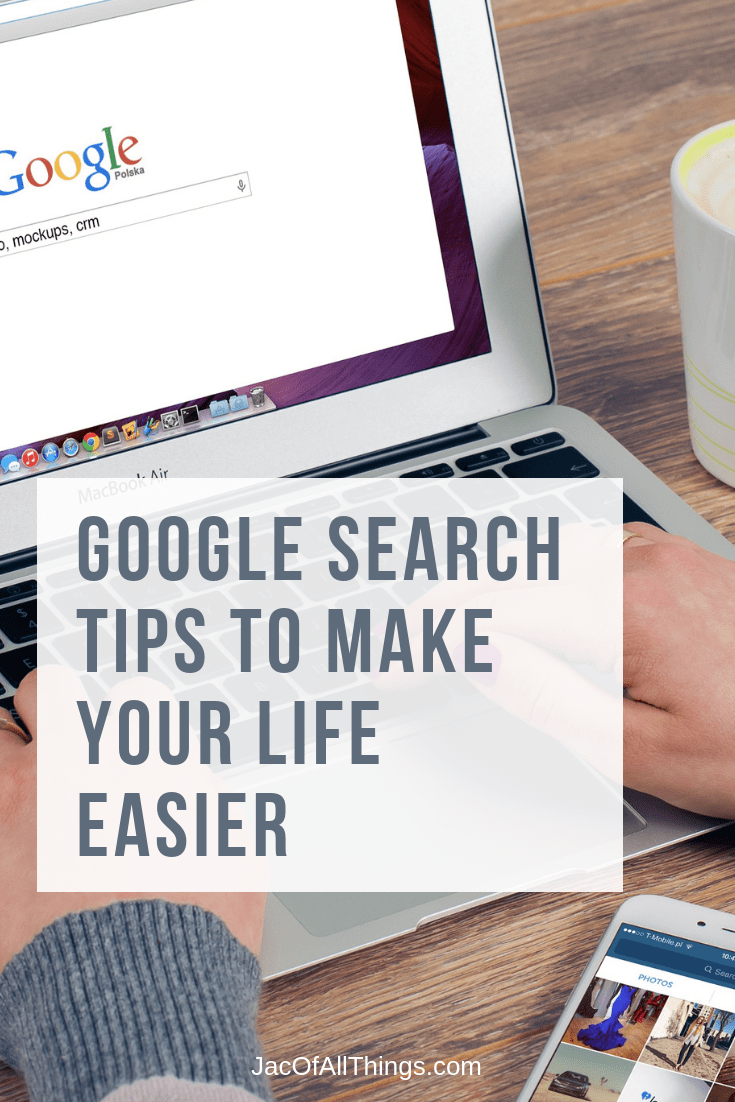
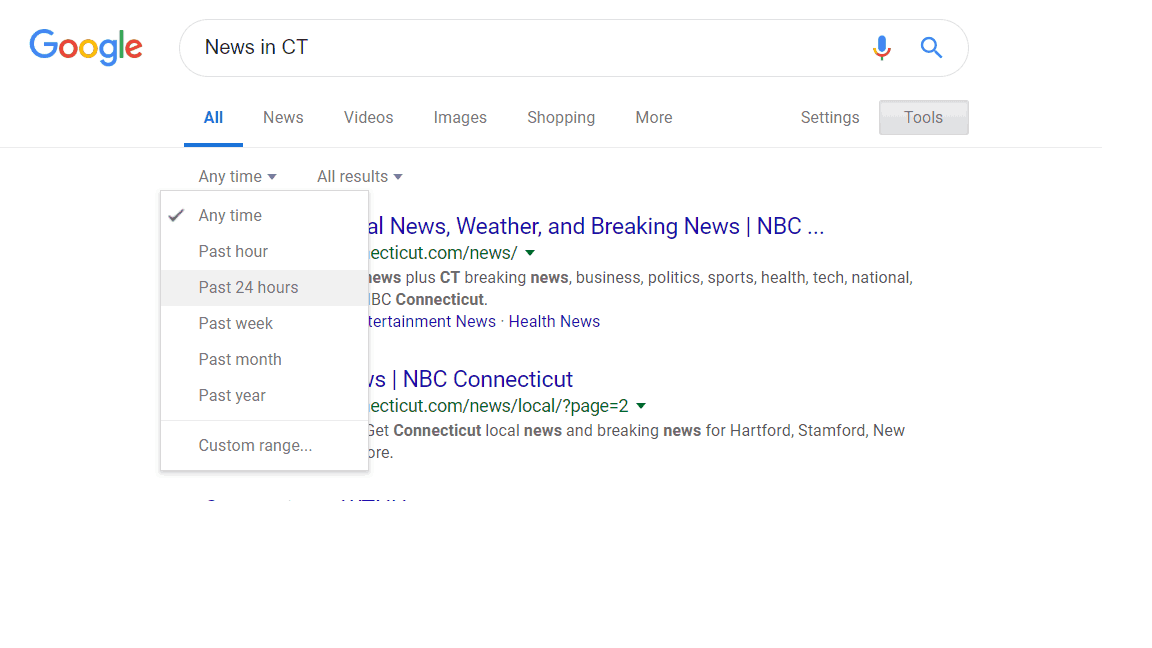
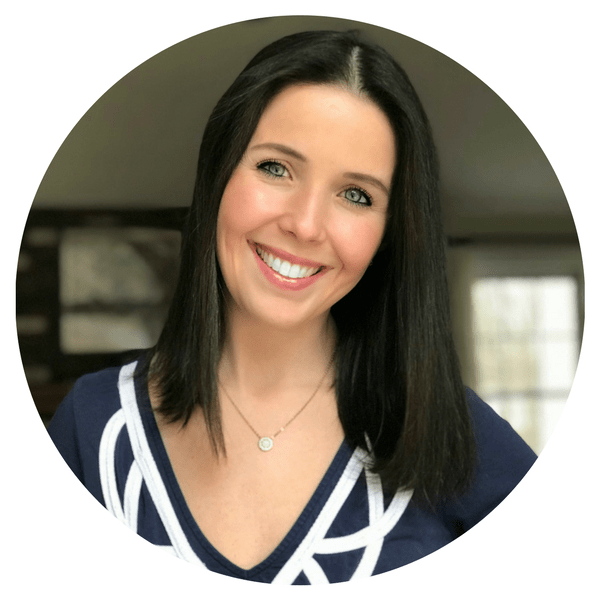
EHR Software Solutions
EHR Software stands for Electronic Health Records software. It is a digital version of patients’ paper charts and contains a real-time, patient-centered record that makes information available instantly and securely to authorized users. EHR systems are designed to store data accurately and to capture the state of a patient across time. It eliminates the need to track down a patient’s previous paper medical records and assists in ensuring data is accurate, appropriate, and legible.
https://www.daffodilsw.com/healthcare/ehr-software/
Find out the numbers of dating App your spouse is using for hook ups and cheating in your Marriage or relationship, by cloning your spouse’s gadgets and Monitor the moves. Contact kelvin.I once use their service and the result is awesome. They specialise in secret scrutiny of mobile devices and Dating App account.
Email: [email protected]
Call, text or Signal/ whatsApp +1(341)465-4599. bnjhg
Healthcare platform development services
https://www.daffodilsw.com/healthcare/healthcare-platform-development-company/
Healthcare platform development services refer to the creation and maintenance of software applications designed to manage various aspects of healthcare operations. These services might include the development of electronic health records (EHRs), telemedicine platforms, patient management systems, billing and scheduling software, and more.
A hospital management system
https://www.daffodilsw.com/healthcare/custom-hospital-management-system/ (HMS) is a comprehensive, integrated information system designed to manage all aspects of a hospital’s operations, such as medical, administrative, financial, and legal matters and the corresponding processing of services. It helps streamline the work of hospital administrators and clinicians, which can lead to improved operational efficiency, better patient care, and reduced costs.
Healthcare SaaS solutions
https://www.daffodilsw.com/healthcare-saas-solutions/
Healthcare SaaS (Software as a Service) solutions refer to healthcare applications and tools that are delivered and accessed over the internet, typically on a subscription basis. These solutions are hosted on the service provider’s servers and are designed to be scalable, accessible, and cost-effective for healthcare institutions.
https://www.daffodilsw.com/healthcare/patient-portal-development/
Patient Portal Development refers to the process of creating an online platform that allows patients to interact with their healthcare providers and access personal health information securely. These portals typically provide features such as scheduling appointments, viewing test results, communicating with healthcare providers, requesting prescription refills, and sometimes even conducting telehealth sessions.
https://www.daffodilsw.com/services/software-development/
Software development services are a cornerstone in the tech-driven world, offering a comprehensive suite of solutions for businesses looking to innovate, streamline, or expand their digital capabilities. These services cover the entire lifecycle of software creation, from conceptualization and design to development, testing, deployment, and maintenance.
https://www.daffodilsw.com/predictive-analytics-solutions/
Predictive analytics solutions involve the use of data, statistical algorithms, and machine learning techniques to identify the likelihood of future outcomes based on historical data. The goal is to go beyond knowing what has happened to providing a best assessment of what will happen in the future. These solutions are widely applicable across various industries, including finance, healthcare, marketing, retail, and more.
https://www.daffodilsw.com/machine-learning-consulting-services/
Machine learning consulting services are professional services offered by companies or consultants specializing in artificial intelligence and machine learning. These services aim to help businesses implement machine learning models and algorithms to improve various aspects of their operations. Consulting services can range from data analysis and feature engineering to developing predictive models and deploying machine learning systems into production environments.
https://www.daffodilsw.com/mlops-consulting/
MLOps, short for Machine Learning Operations, is a set of practices that aims to deploy and maintain machine learning models in production reliably and efficiently. MLOps consulting services involve guidance and expertise provided by consultants or consulting firms to help organizations streamline the process of integrating machine learning models into production environments.
Software engineering services refer to a comprehensive suite of services offered by software development companies to design, develop, test, deploy, and maintain software systems. These services can range from custom software development, application development, software consulting, software integration, to software support and maintenance.
https://www.daffodilsw.com/software-engineering-services/
Business Intelligence (BI) consulting is a service provided by experts who help organizations optimize their decision-making processes through the use of data analysis, information management, and technology. BI consultants analyze an organization’s data needs, design suitable data models, implement BI tools and technologies, and train staff to use these systems effectively
https://www.daffodilsw.com/business-intelligence-consulting/
https://www.daffodilsw.com/cloud-cost-optimization-services/
Cloud Cost Optimization Services refer to the strategies, solutions, and practices that help organizations manage and reduce their cloud spending. As businesses move more of their operations to cloud platforms like Amazon Web ServicesAWS), Microsoft Azure, Google Cloud Platform (CP), and others, they often face the challenge of escalating costs due to the complexity of cloud pricing models, underutilized resources, and inefficient architectures.
https://www.daffodilsw.com/application-modernization-services/
Application Modernization Services involve the transformation of legacy software applications to more modern infrastructure, architectures, platforms, and features. The primary goal of these services is to update and upgrade existing business applications to enhance their performance, scalability, security, and maintainability, enabling organizations to meet current and future business demands.
https://www.daffodilsw.com/hire-angular-developers/
“Hire Angular Developers” refers to the process of recruiting and bringing onboard software developers who specialize in the Angular framework for building web applications. Angular is a popular open-source framework maintained by Google and a community of developers, used to create dynamic, single-page applications (SPAs).
https://www.daffodilsw.com/conversational-ai-solutions/
Conversational AI (Artificial Intelligence) solutions refer to systems that enable computers to simulate human-like conversations with users via text or voice interactions. These solutions use a combination of natural language processing (NLP), machine learning (ML), natural language understanding (NLU), natural language generation (NLG), and other AI technologies to understand, process, and respond to human language in a way that is both natural and intuitive.
https://www.daffodilsw.com/banking-it-services/
Banking IT Services encompass a broad range of technology-related solutions and support provided to financial institutions, such as banks, credit unions, and other financial services companies. These services are designed to help these institutions manage their information technology infrastructure, software applications, and data securely and efficiently, thereby enabling them to provide better services to their customers, comply with regulations, and compete in the market.
https://www.daffodilsw.com/healthcare/telemedicine-software-development/
QA (Quality Assurance) Outsourcing Services involve hiring a third-party company to handle the testing and quality assurance activities of software development project. Businesses may choose to outsource their QA needs for various reasons, including the need for specialized testing expertise, the desire to reduce costs, or to focus their internal resources on core development activities.
https://www.daffodilsw.com/qa-outsourcing-services/
https://www.daffodilsw.com/software-consulting-services/
Software Consulting Services involve professional guidance and expertise provided by consultants or consulting firms to help businesses and organizations analyze, improve, and optimize their software-related practices and systems. These services are designed to assist clients in making strategic decisions about software development, deployment, integration, management, and optimization to meet their business goals and address challenges.
https://www.daffodilsw.com/custom-elearning-software-development/
eLearning software development refers to the process of designing, creating, and maintaining software applications that are used for electronic learning (eLearning). These applications enable the delivery of educational content and training programs through digital platforms, allowing learners to access the material online from anywhere and at any time. eLearning software can be tailored for various educational sectors, including schools, universities, corporate training, and professional development.
https://www.daffodilsw.com/devops/devsecops-services/
DevSecOps Services refer to the integration of security practices within the DevOps process. DevOps is a set of practices that combine software development (Dev) and IT operations (Ops) to shorten the development life cycle and provide continuous delivery with high software quality. DevSecOps extends this by adding security as a shared responsibility throughout the entire lifecycle of an application, from design to development, deployment, and operations.
https://www.daffodilsw.com/fintech-software-development/
Financial software development services refer to the specialized field of creating, designing, and maintaining software applications tailored to the needs of the finance industry. These services focus on building systems that can handle various financial functions such as banking, trading, risk management, personal finance management, payment processing, and more.
https://www.daffodilsw.com/cms-development-services/
CMS Development Services involve the creation, customization, and maintenance of Content Management Systems (CMS) that allow users to create, manage, and modify content on a website without the need for specialized technical knowledge. A CMS is a software application that provides a user-friendly interface for managing digital content, often used for websites, blogs, e-commerce platforms, and other web applications.
https://www.daffodilsw.com/mobile-app-development-company/
Mobile app development companies typically have teams of professionals that include project managers, designers, developers, testers, and marketers. These teams work with a variety of programming languages and development frameworks depending on the project requirements and the target platform, such as Swift and Objective-C for iOS apps, Kotlin and Java for Android apps, or cross-platform solutions like React Native or Flutter that can run on multiple platforms from a single codebase.
https://www.daffodilsw.com/mobile-app-development-services/
Mobile app development services encompass the various tasks and processes involved in creating software applications for handheld devices, such as smartphones and tablets. These services are typically provided by mobile app development companies or freelance developers and include a wide range of activities, from initial ideation to post-launch maintenance.
https://www.daffodilsw.com/ionic-app-development/
Ionic app development company specializes in building mobile applications using the Ionic framework. Ionic is an open-source UI toolkit for building high-quality, cross-platform native and web apps using web technologies like HTML, CSS, and JavaScript, with a single codebase.
https://www.daffodilsw.com/application-modernization-services/
Application modernization services refer to the processes and methodologies used to update and transform legacy software applications to align with current business needs and technology standards. The goal of modernization is to ensure that existing applications remain relevant, efficient, and capable of integrating with modern systems and infrastructure.
https://www.daffodilsw.com/healthcare/healthcare-software-testing/
Healthcare software testing is a specialized process of verifying and validating that software systems and applications designed for the healthcare industry meet certain predefined criteria and function as intended. This type of software testing is crucial because healthcare applications often handle sensitive personal health information and must adhere to strict regulatory standards, such as HIP (Health Insurance Portability and Accountability Act) in the United States, GDPR (General Data Protection Regulation) in the European, and other local regulations.
https://www.daffodilsw.com/healthcare/compliance-consulting-services/
Healthcare compliance consulting is a professional service provided by consultants or consulting firms that specialize in helping healthcare organizations adhere to the myriad of laws, regulations, and standards governing the healthcare industry. Compliance is a critical component of healthcare operations, as non-compliance can result in significant fines, legal issues, and damage to reputation.
https://www.daffodilsw.com/ai-consulting-services/
AI consulting services involve professional services provided by consultants or consulting firms that specialize in artificial intelligence. These services assist organizations in understanding and implementing AI solutions to improve their operations, innovate products and services, and gain competitive advantages.
https://www.daffodilsw.com/remote-patient-monitoring-solutions/
Remote Patient Monitoring (RPM) solutions involve technology platforms and services that enable healthcare providers to monitor patients’ health data outside of conventional clinical settings, such as in a patient’s home or a remote area. This is typically done through the use of medical devices that collect various health metrics (e.g., blood pressure, heart rate, glucose levels, oxygen saturation) which are then transmitted securely to healthcare professionals for analysis and follow-up.
https://www.daffodilsw.com/application-migration-services/
Application migration services are professional services that help organizations move their software applications from one computing environment to another. This can include transferring applications from on-premises servers to a cloud platform, moving between cloud environments (cloud-to-cloud migration), or upgrading from legacy systems to modern architectures.
https://www.daffodilsw.com/pwa-development-company/
PWA (Progressive Web App) development company specializes in creating progressive web applications, which are web applications that have a set of specific features designed to provide a user experience similar to that of a native app. PWAs are designed to work on any platform that uses a standards-compliant browser, including both desktop and mobile devices.
https://www.daffodilsw.com/product-design-and-development-services/
Product design and development services encompass the complete process of bringing a new product to market or improving an existing product. These services involve a combination of strategic planning, creative design, technical expertise, and project management to ensure that the product is not only well-designed but also viable for production, marketable, and user-friendly.
https://www.daffodilsw.com/product-discovery-services/
Product discovery services are a set of processes and activities that businesses and product teams undertake to identify and understand the needs and desires of their customers before developing a new product or feature. The goal of product discovery is to reduce the risks associated with investing in a product that may not meet market demand or user expectations.
https://www.daffodilsw.com/legacy-software-modernization-services/
Legacy software modernization services refer to the process of updating, re-platforming, re-hosting, recoding, rearchitecting, re-engineering, or replacing outdated software systems with modern solutions. These services aim to keep business systems up-to-date with current technologies, improving performance, security, and compatibility with modern infrastructure, while also meeting new business requirements.
https://www.daffodilsw.com/ecommerce-app-development-services/
E-commerce app development services involve creating software applications that enable businesses to sell products and services online. These services encompass the design, development, deployment, and maintenance of e-commerce applications, which can range from simple online storefronts to complex, integrated online retail systems.
https://www.daffodilsw.com/remote-patient-monitoring-solutions/
Remote Patient Monitoring (RPM) solutions are health care technologies that enable the monitoring of patients outside of conventional clinical settings, such as in the home or in a remote area, which may increase access to care and decrease healthcare delivery costs.
https://www.daffodilsw.com/app-store-optimization-aso-services/
App Store Optimization (ASO) services are specialized marketing services designed to improve the visibility and conversion rate of mobile apps within app stores, such as Apple’s App Store for iOS and Google Play for Android. The goal ASO is to drive more traffic to an app’s listing in the store and to encourage more people to download and use the app.
https://www.daffodilsw.com/digital-commerce-services/
Digital commerce services encompass a broad range of solutions and strategies designed to help businesses conduct transactions over the internet. These services enable companies to sell products, services, and goods to customers online, and they cover everything from the initial setup of an e-commerce platform to the management and optimization of the online business operations.
https://www.daffodilsw.com/application-security-consulting/
Application security consulting is a specialized service provided by cybersecurity experts to help organizations protect their software applications from security threats and vulnerabilities. Given the increasing complexity and frequency of cyberattacks, securing applications is critical for safeguarding sensitive data and maintaining trust with customers and stakeholders.
https://www.daffodilsw.com/healthcare-app-development-company/
A healthcare app development company specializes in creating software applications tailored to the needs of the healthcare industry. These companies combine knowledge of healthcare protocols, compliance standards (such as HIPAA in the United, GDPR in Europe, or other local regulations), and modern software development practices to deliver solutions that can be used by healthcare providers, patients, and other stakeholders.
https://www.daffodilsw.com/software-consulting-services/
Software consulting services involve expert advice and assistance in the planning, development, implementation, and management of software systems to meet specific business needs. Software consultants provide their expertise to help businesses make informed decisions about their technology investments, ensuring that the software solutions align with the company’s strategic goals and are scalable for future growth.
https://www.daffodilsw.com/mlops-consulting-services/
MLOps, or Machine Learning Operations, is a set practices that aims to deploy and maintain machine learning models in production reliably and efficiently. The term is a compound of “machine learning” and the continuous development practice of DevOps in the software field.
MLOps Consulting Services are professional services offered by experts in the field to help organizations implement MLOps practices.
Software reengineering services involve the process of analyzing, modifying, and updating existing software systems to improve their functionality, performance, maintainability, and scalability. This process helps extend the life of legacy systems, making them more efficient and compatible with modern technologies and business needs.
https://www.daffodilsw.com/software-reengineering-services/
Custom dental software refers to specialized software solutions tailored specifically for dental practices to meet their unique operational, clinical, and administrative needs. Unlike off-the-shelf dental software, custom dental software is designed to address the specific requirements and workflows a particular dental practice group of practices.
https://www.daffodilsw.com/healthcare/lp/custom-dental-software/
Magento development company specializes in creating, customizing, and maintaining eCommerce websites using the Magento platform. Magento is a powerful and flexible open-source eCommerce platform widely used by businesses to build and manage online stores. Magento development companies offer a range of services to help businesses leverage this platform to its fullest potential.
https://www.daffodilsw.com/magento-development-company/
Home care software is a specialized type of software designed to streamline and manage the operations of home care agencies. These agencies provide in-home health care and non-med support services to individuals, such as elderly people, individuals with disabilities, or those recovering from illness or surgery. Home care software helps agencies manage various aspects of their services, from scheduling and caregiver management to billing and compliance.
https://www.daffodilsw.com/patient-engagement-software/home-care-software/
AI consulting services involve providing expert guidance and support to organizations seeking to leverage artificial intelligence (AI) technologies to solve business problems, improve operations, and drive innovation. AI consultants help businesses understand the potential of AI, identify suitable use cases, develop strategies, and implement AI solutions tailored to their specific needs.
https://www.daffodilsw.com/ai-consulting-services/
Cloud consulting services involve providing expert advice and support to organizations looking to adopt, optimize, and manage cloud computing technologies. These services help businesses navigate the complexities of cloud migration, implementation, management, and optimization, ensuring that they can fully leverage the benefits of cloud computing while minimizing risks.
https://www.daffodilsw.com/cloud-consulting-services/
Hiring offshore developers refers to engaging software developers or development teams located in a different country, typically in regions with lower labor costs, to perform software development tasks for your organization. This practice is often part of a broader strategy known as offshore outsourcing and is utilized to access a global talent pool, reduce development costs, and enhance operational efficiency.
https://www.daffodilsw.com/hire-offshore-developers/
Electronic Health Record (EHR) software development involves creating digital systems to manage and store patients’ health information. These systems are designed to replace traditional paper records, providing a more efficient, secure, and accessible way to handle medical data. EHR software development is a complex process that requires a deep understanding of healthcare regulations, data security, and interoperability standards.
https://www.daffodilsw.com/healthcare-software-development-company/emr-ehr-software-development/
mobile app development company in India specializes in creating, designing, and maintaining mobile applications for various platforms such as iOS, Android, and cross-platform solutions. India has emerged as a global hub for mobile app development due to its large pool of highly skilled developers, cost-effective solutions, and a robust technology ecosystem.
https://www.daffodilsw.com/mobile-app-development-company/
EHR software, or Electronic Health Record software, is a digital version of a patient’s paper chart. It is a comprehensive, real-time, patient-centered record that makes information available instantly and securely to authorized users. HRs are designed to go beyond standard clinical data collected in a provider’s office and can include a broader of a patient’s care.
https://www.daffodilsw.com/healthcare/ehr-software/
Software reengineering services involve the process of examining and altering an existing software system to reconstit it in a new form. The primary goal is to improve the software’s functionality performance, maintainability, and adaptability to new technologies and requirements. These services are typically employed to extend the life of legacy systems, modernize outdated software, or improve the overall quality of the software.
https://www.daffodilsw.com/software-reengineering-services/
Custom dental software is tailored software specifically designed to meet the unique needs and requirements of dental practices and clinics. Unlike off-the-shelf dental software solutions, custom dental software is built to address the specific workflows, processes, and preferences of a particular dental practice. This ensures that the software aligns perfectly with the practice’s operational needs, improving efficiency, patient care, and overall management.
https://www.daffodilsw.com/healthcare/lp/custom-dental-software/
Magento development company specializes in providing services related to the Magento e-commerce platform. Magento is a popular open-source e-commerce platform used by businesses to build and manage online stores. It offers a flexible and scalable environment for creating robust e-commerce websites with a wide range of features and customization options.
https://www.daffodilsw.com/magento-development-company/
Home care software is a specialized type of software designed to streamline and manage the operations of home care agencies and providers. This software is tailored to meet the specific needs of organizations that offer in-home care services, including those for elderly individuals, people with disabilities, and patients medical or non-medical at home. The main goal of home care software is to enhance the efficiency, compliance, and quality of care provided by these agencies.
https://www.daffodilsw.com/patient-engagement-software/home-care-software/
AI consulting services involve providing expert guidance and solutions to businesses and organizations looking to leverage artificial intelligence (AI) technologies to solve problems, optimize operations, and drive innovation. AI consultants help clients understand the potential of AI, develop strategies for AI adoption, and implement AI solutions that align with their specific needs and goals.
https://www.daffodilsw.com/ai-consulting-services/
Cloud consulting services involve providing expert advice, planning, and implementation support for businesses and organizations looking to adopt, optimize, and manage cloud computing technologies. These services help clients leverage cloud solutions to enhance their IT infrastructure, improve operational efficiency, reduce costs, and drive innovation. Cloud consulting services cover a wide range of areas, from strategy development to deployment and ongoing management.
https://www.daffodilsw.com/cloud-consulting-services/
Hiring offshore developers refers to the practice of engaging software developers or development teams based in foreign countries to work on software development projects. This approach is often adopted by companies to leverage cost advantages, access a broader talent pool, and improve operational efficiency. Offshore developers typically work remotely and are managed by the hiring company or through an intermediary service provider.
https://www.daffodilsw.com/hire-offshore-developers/
EMR (Electronic Medical Record) and EHR (Electronic Health Record) software development involves creating digital systems for managing patient health information. These systems are designed to replace traditional paper-based records, providing a more efficient, accurate, and accessible way to store and manage patient data.
https://www.daffodilsw.com/healthcare-software-development-company/emr-ehr-software-development/
mobile app development company specializes in designing, developing, and maintaining mobile applications for smartphones, tablets, and other mobile devices. These companies provide end-to-end services that cover the entire app development lifecycle, from initial concept and design through to development, testing, deployment, and ongoing maintenance. Mobile app development companies typically work with a range of clients, including startups, enterprises, and other organizations, to create apps that meet their specific needs and objectives.
https://www.daffodilsw.com/mobile-app-development-company/
https://www.daffodilsw.com/healthcare/ehr-software/
Electronic Health Record (EHR) software is a digital system used by healthcare providers and organizations to manage and store patients’ health information electronically. Unlike traditional paper records, EHRs provide a more efficient, accurate, and accessible way to handle patient data, facilitating better coordination of care, improving patient outcomes, and ensuring compliance with regulatory requirements.
MLOps (Machine Learning Operations) consulting services provide expert guidance and support to organizations in implementing and optimizing MLOps practices. MLOps is a set of practices that aim to deploy and maintain machine learning models in production reliably and efficiently. It brings together machine learning (ML), DevOps, and data engineering to streamline the end-to-end ML lifecycle, from data preparation and model training to deployment and monitoring.
https://www.daffodilsw.com/mlops-consulting-services/
Healthcare software development services in the UK encompass a wide range of solutions tailored to meet the specific needs of healthcare providers, organizations, and patients. These services aim to enhance the efficiency, quality, and accessibility of healthcare through the use of advanced technology.
https://www.daffodilsw.com/healthcare-software-development-services-uk/
Product design and development services encompass a comprehensive set of activities aimed at creating new products or improving existing ones. These services are crucial for bringing innovative products to market, enhancing experiences, and maintaining competitive advantage. Product design and development services typically involve multiple stages, from initial concept to final production, and require collaboration among various disciplines, including engineering, design, marketing, and manufacturing.
https://www.daffodilsw.com/product-design-and-development-services/
API (Application Programming Interface) development services involve the creation, implementation, and maintenance of APIs, which enable different software systems to communicate and interact with each other. APIs are essential for building modern applications, integrating various services, and enabling third-party developers to extend functionality. API development services cater to businesses looking to build robust, scalable, and secure APIs to enhance their software ecosystems.
https://www.daffodilsw.com/custom-api-development-services/
ChatGPT integration services involve incorporating OpenAI’s ChatGPT, a powerful language model, into various applications, platforms, and business workflows to enhance user experiences, automate tasks, and provide intelligent conversational capabilities. These services help organizations leverage the capabilities of ChatGPT to build interactive chatbots, virtual assistants, and other AI-driven solutions.
https://www.daffodilsw.com/chatgpt-integration-services/
QA (Quality Assurance) outsourcing services involve contracting third-party specialists to handle various aspects of quality assurance and testing for software products. This approach allows companies to ensure that their software meets high standards of quality, performance and reliability without the need to maintain an in-house QA team. QA outsourcing services can be particularly beneficial for companies looking to scale their testing efforts, leverage specialized expertise, or reduce operational costs.
https://www.daffodilsw.com/software-testing-and-qa-outsourcing-services/
Hiring Angular developers refers to the process of engaging skilled professionals who specialize in using the Angular framework to build dynamic, high-performance web applications. Angular is a popular open-source front-end web application framework maintained by Google, known for its robust features and capabilities for developing complex single-page (SPAs).
https://www.daffodilsw.com/hire-angular-developers/
Android app development services encompass a range of offerings related to the creation, maintenance, and enhancement of mobile applications that run on the Android operating system.
https://www.daffodilsw.com/android-app-development-services/
CloudOps (Cloud Operations) consulting services refer to a range of professional services aimed at helping organizations efficiently manage, operate, and optimize their cloud infrastructure and applications.
https://www.daffodilsw.com/cloud/cloudops-consulting-services/
MEAN stack development company specializes in building web applications using the MEAN stack, a popular collection of JavaScript-based technologies. MEAN is an acronym for MongoDB, Express.js, Angular, and Node.js.
https://www.daffodilsw.com/mean-stack-development-company/
Software testing and QA (Quality Assurance) outsourcing services refer to the practice of hiring external organizations or specialists to handle the testing and quality assurance aspects of software development.
https://www.daffodilsw.com/software-testing-and-qa-outsourcing-services/
software product development company specializes in creating, developing, and maintaining software products that cater to specific needs or solve particular problems for businesses or consumers.
https://www.daffodilsw.com/software-product-development-company/
IT consulting services involve providing expert advice and support to organizations to help them effectively utilize information technology to achieve their business goals
https://www.daffodilsw.com/it-consulting-services/
Software development services in Dubai encompass a wide range of offerings provided by companies and freelancers to meet the diverse technological needs of businesses and individuals in the region.
https://www.daffodilsw.com/custom-software-development-services-in-dubai-uae/
Hiring .NET developers involves engaging professionals who specialize in using the .NET framework, a versatile and powerful platform developed by Microsoft for building a wide range of applications, including web, desktop, mobile, and cloud-based solutions.
https://www.daffodilsw.com/hire-dot-net-developers/
Hiring DevOps engineers involves engaging professionals who specialize in bridging the gap between software development and IT operations. DevOps engineers focus on automating and streamlining the processes involved in building, testing, deploying, and managing applications.
https://www.daffodilsw.com/hire-devops-engineers/
Insurance software development refers to the process of designing, creating, and maintaining software solutions specifically tailored for the insurance industry.
https://www.daffodilsw.com/fintech/insurance-software-development/
EMR-EHR software development refers to the process of creating software systems that manage electronic medical records (EMR and electronic health recordsEHR).
https://www.daffodilsw.com/healthcare-software-development-company/emr-ehr-software-development/
Home care software is a specialized type of healthcare management system designed to support the operations of home care agencies and services. These services provide medical and non-medical care to patients in their homes, often including individuals, people with chronic illnesses, and those recovering from surgery.
https://www.daffodilsw.com/patient-engagement-software/home-care-software/
Dental software is a specialized type of healthcare management system designed to assist dental practices in managing their clinical, administrative, and operational tasks.
https://www.daffodilsw.com/healthcare/lp/custom-dental-software/
Software reengineering services involve the process of analyzing, redesigning, and updating existing software systems to improve their performance, maintainability, scalability, and to incorporate new functionalities.
https://www.daffodilsw.com/software-reengineering-services/
Healthcare software development services in the UK involve the creation, implementation, and maintenance of digital solutions tailored to meet the unique needs of the healthcare.
https://www.daffodilsw.com/healthcare-software-development-services-uk/
UI/UX design services refer to the professional services provided by designers and design agencies to create and improve the user interface (UI) and user experience (UX) of digital products, such as websites, mobile apps, and software applications These services are crucial for ensuring that a product is not only visually appealing but also user-friendly, intuitive, and effective in meeting the needs of its users.
https://www.unthinkable.co/ui-ux-design-services/
Software architecture services refer to the professional services provided by software architects or architectural firms to design and oversee the high-level structure of software systems.
https://www.unthinkable.co/software-architecture-services/
User Behavior Analytics (UBA) services refer to the professional services provided to track, analyze, and interpret the behavior of users as they interact with digital products such as websites, mobile apps, and software.
https://www.unthinkable.co/user-behaviour-analytics-services
Software security services encompass a range of professional services aimed at protecting software applications and systems from threats, vulnerabilities, and breaches.
https://www.unthinkable.co/software-security-services/
Artificial Intelligence (AI) development services encompass a range of professional services aimed at designing, building, and implementing AI-powered solutions.
https://www.unthinkable.co/artificial-intelligence-development-services/
Managed cloud services refer to the professional services provided by third-party vendors to manage a business’s cloud infrastructure and resources. These services encompass a range of, including deployment, monitoring, optimization, security and maintenance of cloud environments.
https://www.unthinkable.co/managed-cloud-services/
Marketing services refer to a broad range of professional services aimed at promoting and selling products or services to target. These services encompass various strategies, techniques, and activities designed to increase brand awareness, generate leads, drive, and build customer loyalty.
https://www.unthinkable.co/marketing-services/
Healthcare software development services refer to the specialized services provided to design, build, and maintain software solutions tailored for the healthcare industry. These services aim to improve patient care, streamline operations, ensure regulatory compliance, and enhance the overall efficiency of healthcare organizations.
https://www.unthinkable.co/healthcare-software-development-services/
E-commerce software development services refer to the comprehensive range of professional services aimed at designing, building, and maintaining e-commerce platforms and applications. These services enable businesses to sell products and services online efficiently and effectively, providing a seamless shopping experience for customers.
https://www.unthinkable.co/ecommerce-software-development-services
Salesforce services encompass a range of professional services aimed at helping businesses leverage Salesforce’s cloud-based customer relationship management (CRM) platform optimize their sales, marketing, customer service, and overall business operations.
https://www.unthinkable.co/salesforce/
Marketplace software development services refer to the comprehensive range of professional services aimed at designing, building, and maintaining online marketplace platforms.
https://www.unthinkable.co/marketplace-software-development-services/
Travel mobility software development services refer to the specialized services aimed at designing, building, and maintaining software solutions tailored for the travel and mobility industry.
https://www.unthinkable.co/travel-mobility-software-development-services/
Tech startups software development services refer to a suite of professional services designed to help technology startups bring their ideas to life by developing robust, scalable, and innovative software solutions.
https://www.unthinkable.co/tech-startups-software-development-services/
IT consulting services involve providing expert advice and support to organizations to help them optimize their use of information technology (IT) to achieve their business objectives.
https://www.daffodilsw.com/it-consulting-services/
Software Testing and Quality Assurance (QA) outsourcing services involve delegating the tasks of software testing and quality assurance to external specialized service providers. These services are designed to ensure that software applications meet the required standards of quality, performance, and reliability before are released to end users
https://www.daffodilsw.com/software-testing-and-qa-outsourcing-services/
Software as a Service (SaaS) development services involve the creation, deployment, and maintenance of software applications that are delivered over the internet as a service. Instead of purchasing and installing software on individual devices, users access SaaS applications through a web browser, typically via a subscription model. SaaS development services are designed to help businesses build scalable, reliable, and user-friendly cloud-based applications.
https://www.daffodilsw.com/saas-development-services/
Software as a Service (SaaS) development services involve the creation, deployment, and maintenance of software applications that are delivered over the internet as a service. Instead of purchasing and installing software on individual devices, users access SaaS applications through a web browser,
https://www.daffodilsw.com/saas-development-services/
Telemedicine software development involves creating digital platforms and applications that facilitate remote medical consultations, diagnosis, treatment, and monitoring. These platforms enable healthcare providers to offer services to patients without requiring them to visit a physical healthcare facility.
https://www.daffodilsw.com/healthcare/telemedicine-software-development/
IoT (Internet of Things) development services involve the creation and implementation of interconnected devices and systems that collect, exchange, and process data over the internet.
https://www.daffodilsw.com/internet-of-things-iot-development-services/
E-commerce platforms are software solutions that enable businesses to create, manage, and operate online stores. These platforms provide a comprehensive set of tools and features necessary for setting up an online retail presence, including product listing, inventory management, payment processing, customer management, and marketing tools.
https://www.daffodilsw.com/in-depth-comparison-of-top-ecommerce-platforms-for-2024/
E-learning software development involves creating digital platforms and applications designed to deliver educational content and facilitate learning through electronic means. These platforms can serve a variety of purposes, from formal education in schools and universities to corporate training and personal skill development.
https://www.daffodilsw.com/custom-elearning-software-development/
E-learning software development involves creating digital platforms and applications designed to deliver educational content and facilitate learning through electronic means.
Software consulting services involve providing expert advice and support to organizations to help them optimize their software and technology strategies. These services can encompass a wide range of activities, from assessing current systems and recommending improvements to designing custom software solutions and guiding implementation.
https://www.daffodilsw.com/software-consulting-services/
mobile app development company specializes in designing, developing, and maintaining mobile applications for various platforms, such as iOS, Android, and cross-platform solutions.
https://www.daffodilsw.com/mobile-app-development-company/
ChatGPT integration services involve incorporating OpenAI’s ChatGPT, a powerful language model, into various applications, platforms, and workflows to enhance user interactions with advanced conversational AI capabilities.
https://www.daffodilsw.com/chatgpt-integration-services/
Cloud Infrastructure Management Services (CIMS) involve the comprehensive management of an organization’s cloud-based infrastructure. These services encompass the deployment, monitoring, maintenance, and optimization of cloud environments to ensure they are secure, efficient, and aligned with business objectives.
https://www.daffodilsw.com/cloud-infrastructure-management-services/
Software development services encompass a broad range of activities and processes aimed at designing, creating, deploying, and maintaining software applications. These services cater to various industries and can address a wide array of business needs, from custom software solutions to mobile applications, applications, enterprise systems, and more. The goal is to deliver high-quality, reliable, and scalable software that meets specific user requirements and business objectives.
https://www.unthinkable.co/software-development-services/
Mobile app development services encompass a comprehensive range of professional services aimed at designing, developing, and maintaining mobile applications for smartphones, tablets, and other mobile devices. These services cater to various platforms, including iOS, Android, and cross-platform solutions, and can address a wide array of business needs, from consumer-facing apps to enterprise-grade solutions. The goal is to deliver high-quality, user-friendly and functional mobile apps that meet specific user requirements and business objectives.
https://www.unthinkable.co/mobile-app-development-services/