Did you know that there is a super easy way to automatically turn off any music, movie, TV show, or video clip that is currently playing on your iPhone?
This is a game changer for anyone who likes to listen to music before bed or wants to set a screen time limit on their iPhone or iPad.
Instructions: Setting a Timer for Music on your iPhone or iPad
- Within your clock app, go to the Timer tab.
- At the top, you will have the ability to set your timer.
- Choose the amount of time you want to listen to music, play TV or watch a video.
- Under the numbers, click on “When Timer Ends”. Scroll to the bottom of the list, past all of your alarm sound options and select “Stop Playing”.
- Click “Set” in the upper right corner.
- Click “Start” to begin your timer.
This should work with your iPhone’s media players (Music, Podcasts, etc…) and other third party apps like Spotify, Pandora, YouTube, Hulu, Netflix, etc…This also works on your iPad.
Important Note: If you want to use your timer for other purposes, you will need to change your setting under “When Timer Ends” back to an alarm sound, otherwise you will not hear an alert when your timer ends.
Want to see more iPhone hacks? Check out these mind-blowing iPhone hacks you can’t live without!
Read more life hacks and practical advice
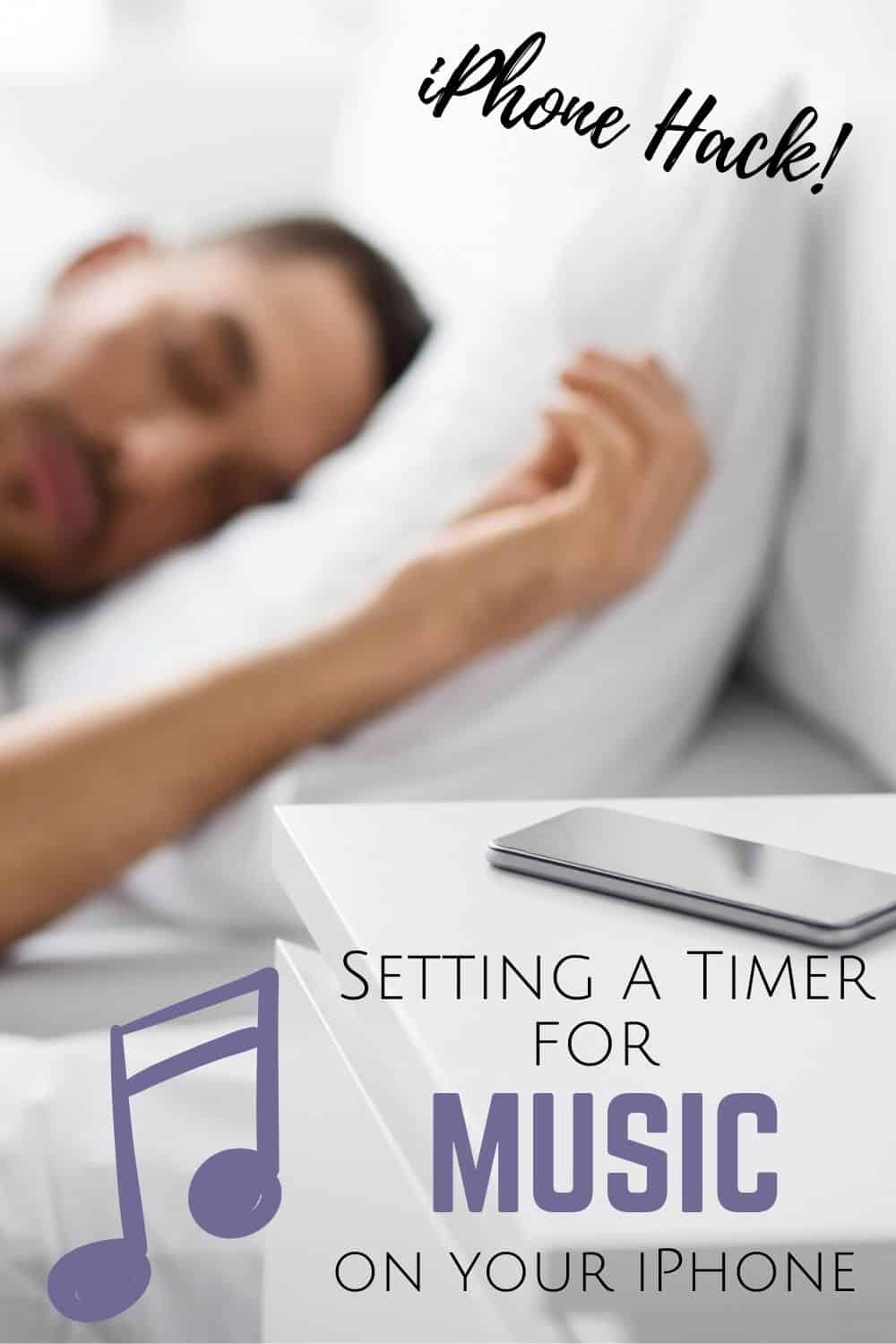
Receive Weekly Life Hacks
Subscribe to receive exclusive life hacks and practical information sent directly to your inbox! By using this form you agree with this site's privacy policy.

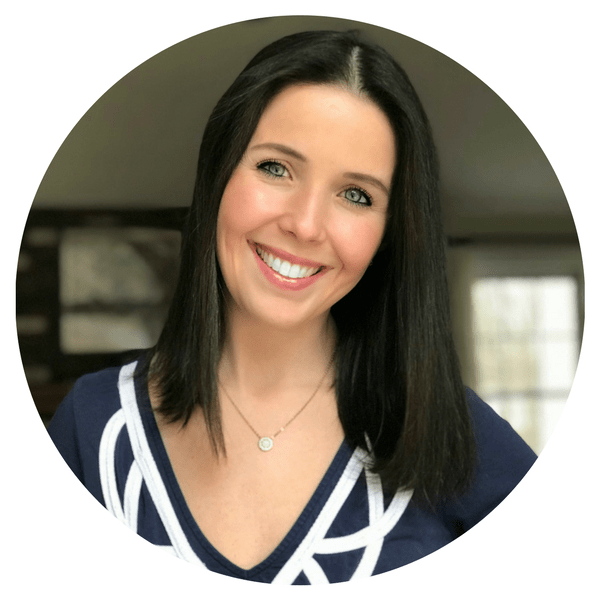
Find out the numbers of dating App your spouse is using for hook ups and cheating in your Marriage or relationship, by cloning your spouse’s gadgets and Monitor the moves. Contact kelvin.I once use their service and the result is awesome. They specialise in secret scrutiny of mobile devices and Dating App account.
Email: [email protected]
Call, text or Signal/ whatsApp +1(341)465-4599. gjh