With enhanced quality like HD, and 4K images, your available space on your phone or camera may quickly be tied up with photos and videos. It’s only a matter of time before you get the dreaded “Space Full” message on your phone and need to quickly figure out how to reduce your storage and free up space.
Not only will you need to offload your photos from your phone or camera due to space restrictions, but you should always have a backup of your precious photos and videos in the event you lose your phone. Read on to learn the best photo storage online and offline.
Related Post: How to free up space on your iPhone
BEST PHOTO STORAGE ONLINE AND OFFLINE OPTIONS
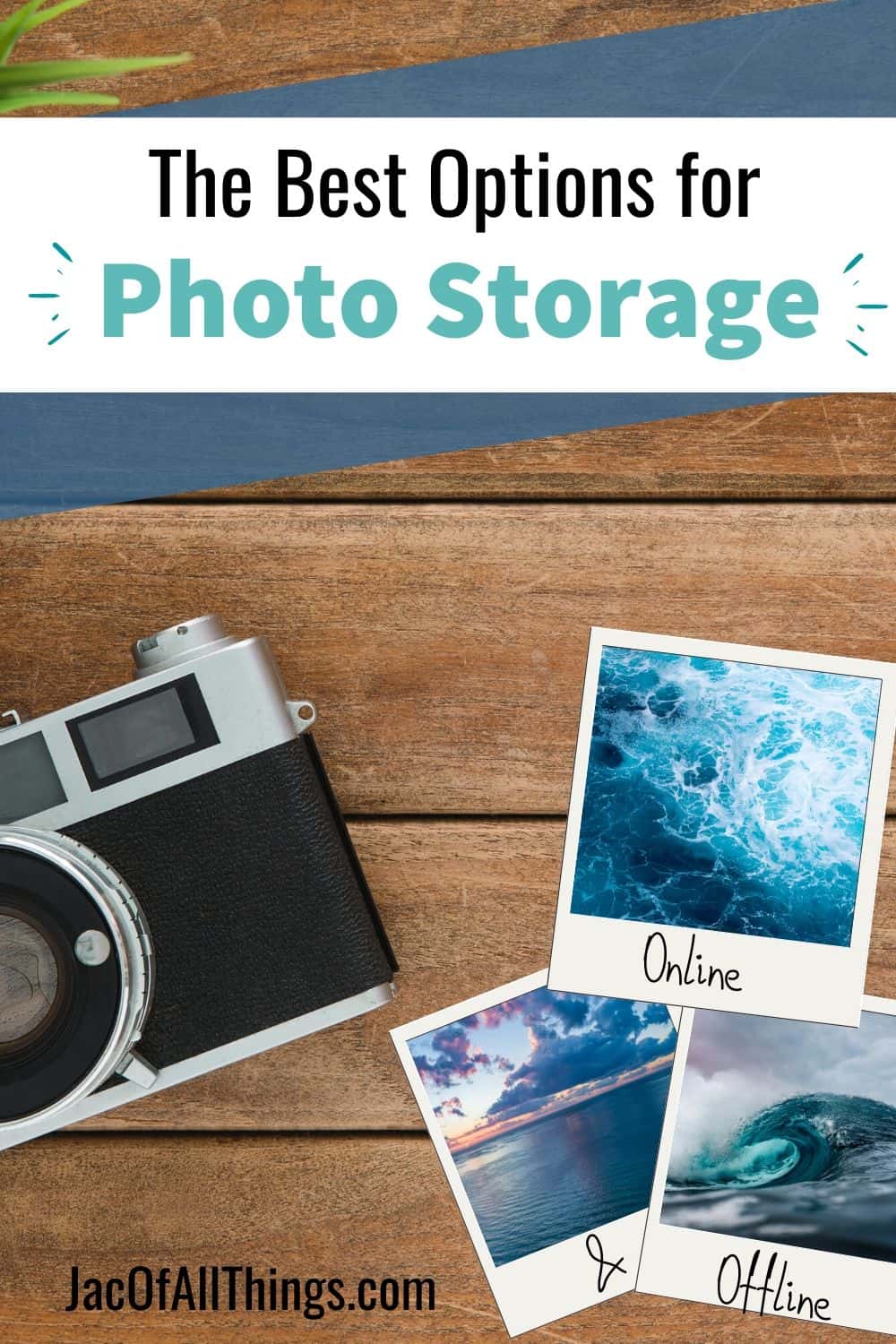
This post may include affiliate links. As an Amazon Associate I earn from qualifying purchases. Read the full disclosure here.
There are two options for storing photos and videos; online and offline.
Online options, or otherwise known as cloud-based, allow you to store your photos without having to offload them from your device to another device. They are usually accessible at any time, assuming you have internet connection. While online storage options offer convenience, and come either at no cost or low cost, it is best to pair an online option with an offline option to be sure you do not lose your precious memories.
BEST OFFLINE PHOTO STORAGE OPTIONS
There are two options for storing your photos and videos offline.
- Store on your computer directly
- Store on an external hard drive
STORING PHOTOS ON YOUR COMPUTER
Storing on your computer directly allows you to use and access your files easily from your computer or laptop. The downside is that storing your photos and videos may take up too much space on your device. This is make your computer sluggish and cause you to get low disk space warning messages.
With the constant improvement in photo and video quality, which in turn increases file size, saving to your computer is not a visible long term option as you will, at some point, reach your maximum space. If your computer or laptop is distorted, stolen, or breaks, you also run the risk of losing all of your files, photos, and videos.
STORING PHOTOS ON AN EXTERNAL HARD DRIVE
An external hard drive is basically the same thing as your internal computer or laptop hard drive, but is outside of your computer rather than built in. It’s portable, and easy to use. You can use it on multiple computers so it is great for sharing files. Storing photos and videos on an external hard drive is the safest offline photo storing option. Not only does it take up no extra space on your computer or laptop, but it serves as a backup if your computer ever does crash or get stolen.
The downside to using an external hard drive is there is the added step required to plug it into your computer when you want to store or access photos and videos. When offloading from your phone, you need to plug your phone into your computer, and also plug your hard drive into your computer, to copy files from your phone to your hard drive. While it’s not hard to do, it does require more time than many online options.
A FEW NOTES ABOUT EXTERNAL HARD DRIVES:
- If you are saving all of your precious memories on an external hard drive, consider purchasing two so you have a backup. The last thing you want is to lose your past 15 years of memories if one device fails!
- Keep your external hard drive safe and avoid dropping it. One drop can make it inoperable.
- External hard drives don’t last forever. While there is no hard and fast rule, some get 5 years out of one, and others get 10 years out of one. If your current external hard drive is older than this, consider buying a new one.
RECOMMENDED EXTERNAL HARD DRIVES
This external hard drive goes directly into your phone rather than from your phone to computer to hard drive. Save a step!
The verdict: The best photo storage offline option is to store your photos and videos on an external hard drive.
BEST ONLINE PHOTO STORAGE OPTIONS (CLOUD-BASED PHOTO STORAGE)
Storing your photos online is convenient and easy to do. While it’s not recommended to be your only source of backup, it’s great to use alongside an offline option. The bonus to using an online photo storage option is that you can access your photos at any time, from any device. They also make sharing photos with family and friends much easier. Read below for a list of the best online photo storage.
GOOGLE PHOTOS
Google photos allows you to store unlimited photos and videos for free, up to 16 MP and a video resolution up to 1080p HD. You can access them from any device, with your login details, as long as you have an internet connection. Google photos also offers a visual search. If you would like to see all of your photos with food in them, simply type in food into your google photo search bar, and it will automatically scan your photos and return those with images of food.
You can also pool your photos with others so you can access and view others images. There is a free app (available in the iTunes and Android stores) that you can add to your phone to easily sync your photos.
The downside…
- You must limit your photo resolution to under 16 MP (for photos) and 1080p (for videos) for unlimited storage. You can still save original (larger) images and videos, but they will go against your Google drive quota, which is 15 gigabytes (GB), shared across your google photos (only those larger than the size mentioned above), Gmail, and other Google Drive files like PDFs.
- You can also buy additional space in your google drive. Current prices as of May 2019 are $1.99 per month for 100 GB and $2.99 per month for 200 GB of space.
AMAZON PHOTOS
If you have Amazon Prime, your membership comes with access to Amazon Photos. Through Amazon Photos, you can save unlimited, full resolution photos. You can also save up to 5 gigabytes (GB) of other videos or files for free. Additional storage is available with options as low as 100 GB for under $12 per year to 30 TB plans. Amazon Photos offers a visual search so you can easily find photos without tagging them in advance. Through the Family Vault, you can invite up to five friends or family members to receive unlimited photo storage, and collect photos together. The Amazon Photos app also syncs to your photos on your iPhone and can automatically add your latest photos from your phone to Amazon Photo. You can set this up in your Amazon Photo settings so you don’t have to remember to upload to Amazon. You can also order prints, cards, and other photo gifts directly through Amazon Photos for a one stop shop experience.
The downside:
- If you ever decide to terminate your Amazon Prime membership, you no longer receive unlimited space for photos. Your photos and videos will count towards your Amazon Drive, and you may have to pay for additional space (or risk your photos being deleted.)
- You will most likely have more than 5 GB of videos, so you will likely need to buy additional space if you plan on storing videos in addition to photos.
ICLOUD
iCloud is Apple’s cloud storage option and is built into your iPhone. All users receive 5 gigabytes (GB) of free space on iCloud, and additional space is available for purchase. Note that not just photos go towards the 5 GB. Your iCloud also stores videos, files, notes, and more. Additional space can be purchased, with 50 GB plans starting at $0.99 a month. You can also share this space with your family. If you use your iPhone for photos and videos even semi frequently, you will likely exceed the free space.
Through iCloud, you can view your photos and videos on any device you are signed into. Your photos, videos, and files can be accessed from your iPhone, iPad, and Mac no matter where the photo was originally stored. You can also share albums with friends and family and allow them to upload their own pictures within your albums.
When you use iCloud, you can choose to store the original, full resolution photos on the cloud, and keep the smaller “lightweight” versions on your phone. You can download the originals at anytime, but this allows you to free up some space. One of the best features of iCloud is that it automatically backs up your iPhone when synced to WiFi. If (or really when) you get a new iPhone, your photos, videos and files will be transferred over automatically.
The downside:
- With only 5 GB of free data, you will almost always have to buy up to a higher storage plan if you plan to use this option as your online photo storage.
- This is only available for Apple users. If you have an Android or another brand phone, you cannot use iCloud as a photo storage option.
MICROSOFT ONEDRIVE
For those who are familiar with Windows 10, the Microsoft OneDrive interface may look similar. All users receive 5 GB of free storage with additional plans for purchase starting at $1.99 per month or $70 per year for 1TB and access to Office 365. While OneDrive can do some visual search, users find the search is not as comprehensive as other options available.
On a stand-alone basis, OneDrive is not the top photo storage option, however paired with its ability to backup files on your computer, at an incredibly low price, and access to Office 365, it’s a solid choice for an all around cloud backup.
DROPBOX
Dropbox is a solid option that can serve as a place to store photos and videos or other files and documents. Users get 2 GB of space for free for file and photo storage, and then will need to pay for a plan. Plans start at $9.99 per month for one TB of space. There are no visual search options available for photos in Dropbox, which makes finding photos a bit more challenging, and requires you to be clear in your naming when you save photos and videos.
Similarly to OneDrive, Dropbox is not the top photo sharing option, however if you are already using it to store other files and documents (via a paid plan), it is a good backup option to use for photos and videos.
Read more life hacks and practical advice:
Receive Weekly Life Hacks
Subscribe to receive exclusive life hacks and practical information sent directly to your inbox! By using this form you agree with this site's privacy policy.

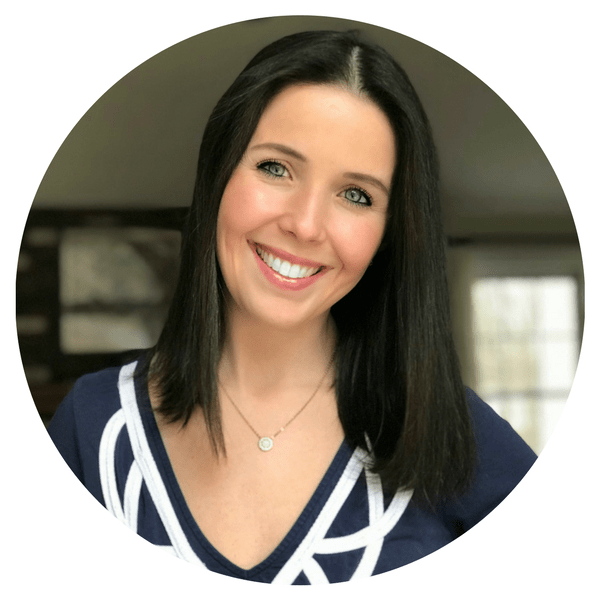
Find out the numbers of dating App your spouse is using for hook ups and cheating in your Marriage or relationship, by cloning your spouse’s gadgets and Monitor the moves. Contact kelvin.I once use their service and the result is awesome. They specialise in secret scrutiny of mobile devices and Dating App account.
Email: [email protected]
Call, text or Signal/ whatsApp +1(341)465-4599. b,jyu